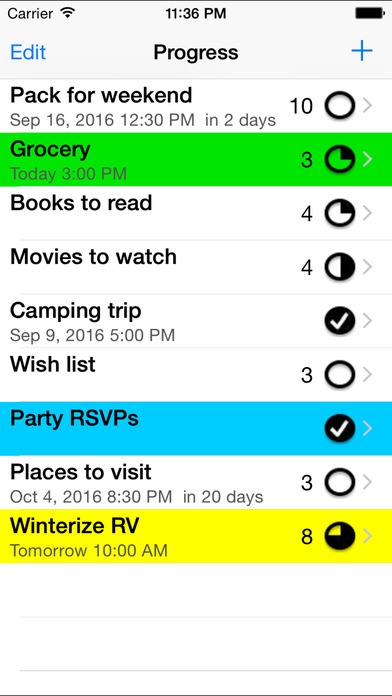Progress 8.0
Continue to app
Paid Version
Publisher Description
Progress is a simple app that allows you to organize items or tasks into lists you create that can be reused. Check the list and mark the progress of each task. Set a list due date that is saved to the Calendar. Also available: 7 Progress - combines the features of the 7 Day and Progress apps into one simple and convenient app. Features: Quickly add a list or task when it comes to mind Easy to use: see what needs to be done, do it, check it off Easy to manage: add, edit, reorder and delete lists and tasks Reuse a list by unchecking all tasks Quickly remove all checked tasks in a list Each list displays tasks and details Highlight a list by selecting a list highlight color Set a list due date that is saved to the Calendar Highlight individual tasks from a selection of 10 colors Each list displays: - a checkmark if the list is completed, or - the number of tasks remaining and the overall list progress Each task displays: - a checkmark if the task is completed, or - a pie icon indicating the task progress The Progress icon on the Home screen shows the number of unchecked items remaining for the current active list Task details detects addresses, phone numbers, events, links Lists and tasks are ordered manually Email a list with details Universal app compatible with iPhone, iPod touch and iPad Uses: Use whenever task progress is needed Packing checklists for vacations, business trips or moving To-Do and task lists Grocery lists, shopping lists, wish lists Ideas, notes, projects, goals Assembly instructions Instructions: Lists: Add a list: Tap +, type the list name, tap Save. Select a list: Tap the list name. Delete a list: Swipe left over the list, and tap Delete. Reorder lists: Tap Edit, move list to new position, tap Done. Edit list title, due date: Select a list, tap Edit, make changes, tap Done. Edit list highlight color: Select a list, tap Edit, tap List Color, select color, tap Done. List can be reused by resetting all list Items. Number of tasks remaining is indicated beside each list. Tasks: Add a task: Tap +, type the task name and details, select optional color, tap Done. Change task progress: Tap pie icon beside task name. DIsplay task details: Tap the task's detail disclosure button. Edit task details: Tap the task's detail disclosure button, tap Edit, type changes, tap Done. Edit task highlight color: Tap the task's detail disclosure button, tap Edit, tap color button, select color, tap Done. Delete task: Tap Edit button, tap task's deletion control, and tap Delete. Reorder tasks: Tap Edit button, move task to new position, tap Done. Email the list: Tap the Action button, tap Email Tasks. Uncheck all tasks: Tap the Action button, tap Uncheck All Tasks. Delete completed tasks: Tap the Action button, tap Delete Checked Tasks.
Requires iOS 8.0 or later. Compatible with iPhone, iPad, and iPod touch.
About Progress
Progress is a paid app for iOS published in the Office Suites & Tools list of apps, part of Business.
The company that develops Progress is Leonard Wong. The latest version released by its developer is 8.0.
To install Progress on your iOS device, just click the green Continue To App button above to start the installation process. The app is listed on our website since 2012-03-17 and was downloaded 6 times. We have already checked if the download link is safe, however for your own protection we recommend that you scan the downloaded app with your antivirus. Your antivirus may detect the Progress as malware if the download link is broken.
How to install Progress on your iOS device:
- Click on the Continue To App button on our website. This will redirect you to the App Store.
- Once the Progress is shown in the iTunes listing of your iOS device, you can start its download and installation. Tap on the GET button to the right of the app to start downloading it.
- If you are not logged-in the iOS appstore app, you'll be prompted for your your Apple ID and/or password.
- After Progress is downloaded, you'll see an INSTALL button to the right. Tap on it to start the actual installation of the iOS app.
- Once installation is finished you can tap on the OPEN button to start it. Its icon will also be added to your device home screen.